Getting started with Django
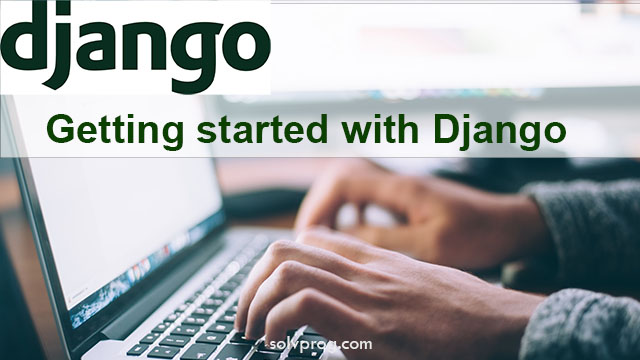
Want to learn more about Django? You have come to the right place, where we are going to start building some cool websites and few main projects that will surely help you in improving skills. Django uses Python to create powerful and scalable web applications with ease.
So, what we are waiting for? Let's get started..
To install Django, you'll need to have Python installed on your operating system. New version of Python comes with a package manager called PIP, which allows you to easily install and manage Python packages.
PIP is typically included with Python starting from version 3.4. This means that if you have Python 3.4 or higher installed, you should already have PIP available on your system.
To check the Python version and PIP version, run this command using (command prompt, powershell or wsl depending on what you are using including operating system):
python --version
pip --version
Output:
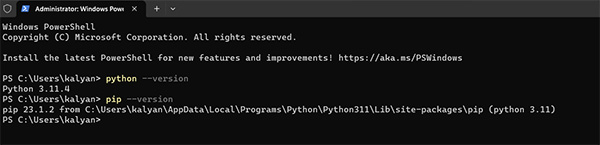
Python and PIP version
If you find the Python version is not installed, then you can download it for free from the official website: https://www.python.org/
If pip is not installed, you can install it separately using the following steps:
1. First, check if pip is already installed by running the given command in your terminal:
pip --version
If you get a "command not found" error or a similar message, it means pip is not installed.
First method using get-pip.py
Download the get-pip.py script by executing the following command:
curl https://bootstrap.pypa.io/get-pip.py -o get-pip.py
If the curl command is not available, you can use wget instead:
wget https://bootstrap.pypa.io/get-pip.py
Install pip, run get-pip.py script now:
python get-pip.py
If you have both Python 2 and Python 3 installed on your system, you may need to use python3 instead of python in the above command.
Instead of using Python
python --version
It's recommended to use Python3
python3 --version
After the PIP installation is complete, verify that pip is installed by running the following command:
pip --version
There is an alternative method to install pip separately, you can use the ensurepip module provided by Python. Here's how you can do it:
1. Open your terminal.
2. Run the following command to install pip using ensurepip:
python -m ensurepip --upgrade
3. After the installation is complete, verify that pip is installed by running the command in terminal:
pip --version
Using the ensurepip module is a built-in way to install pip separately if it's not already available on your system.
We will be taking our Django tutorial with step by step:
Our first step is basically completed (Getting started with Django).
Step 1:Install Python and PIP version
Step 2:Create and set up virtual environment in python
This we will cover on another tutorial page:Create and set up virtual environment in python
Step 3:Install Django
Step 4:Create a Django Project
Step 5:Create a Django App
Step 6:Django Models
Step 7:Configure the Database Settings
Step 8:Django URLS
Step 9:Django Views
Step 10:Django Templates
Step 11:Django Views
Step 12:Insert Data - Using Python and Django
Step 13:Update Data - Using Python and Django
Step 14:Delete Data - Using Python and Django
Step 15:Django Update Model
We are going to add it more steps and arrange as we go further with this tutorial.
This tutorial provides a basic overview of getting started with Django. From here, you can continue exploring Django's extensive documentation and features to build more complex web applications.