Best Text Editors for Windows, Mac, Linux and Programming
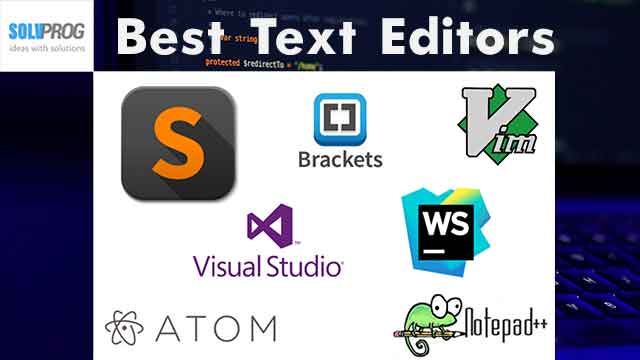
Some of the text editors are great for experienced developers, while others are better suited for beginners or writers. In this article, we help you find the best Text Editors for Windows, Mac, Linux and Programming.
Basic & Simple Text Editor
A text editor is a type of computer program that edits plain text. Such programs are sometimes known as "notepad" software, following the naming of Microsoft Notepad.
Notepad is a simple text editor for Windows; it creates and edits plain text documents. First released in 1983 to commercialize the computer mouse in MS-DOS, Notepad has been part of every version of Windows ever since.
Nothing beats the satisfaction of finding the perfect text editor. Check out the best of the best!
Here is a list of our favorite text editors. Some of them are sometimes referred to as IDEs (integrated development environments). You can do much more with the text editors than just write code. So, we strongly advise you to test each one to discover which one works best for your specific task or project.
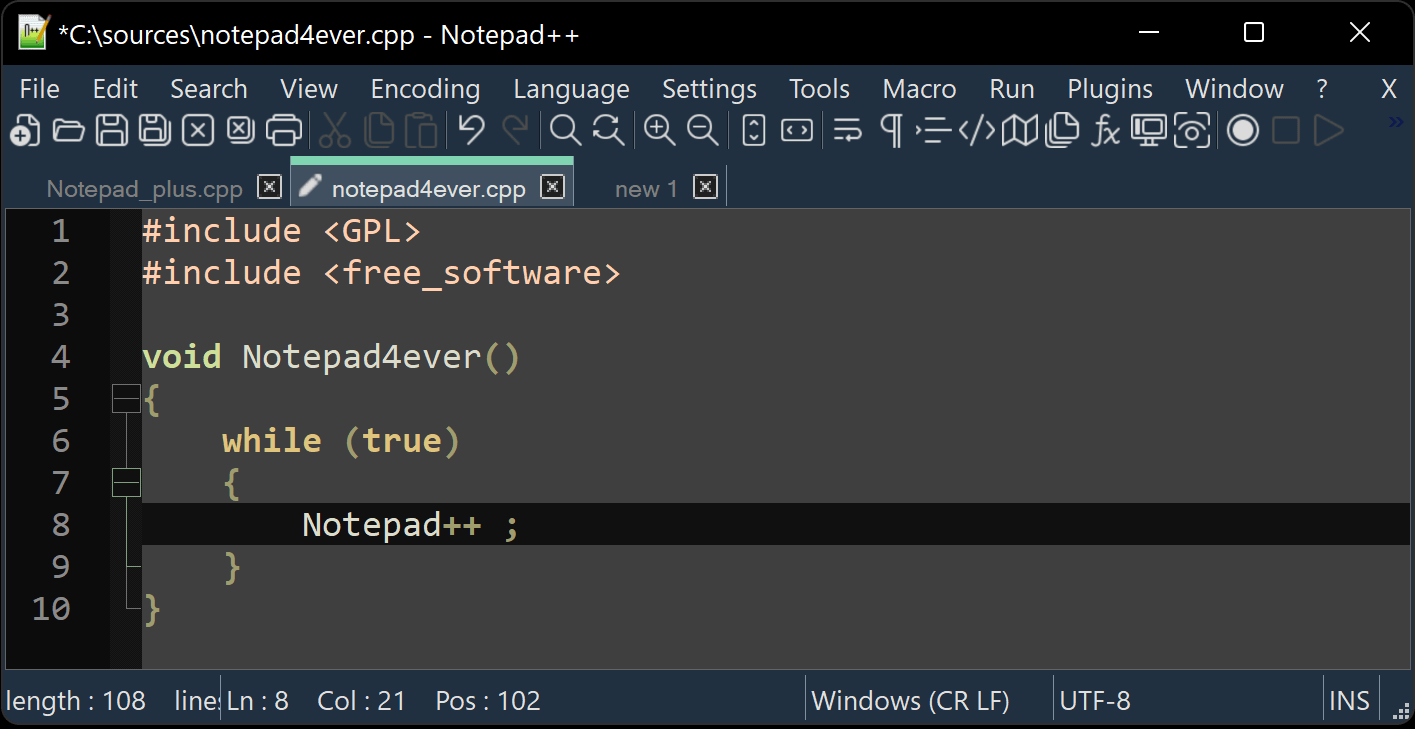
Text Editor
The top 6 Text Editors list for Windows, Mac, Linux and programmers as per your requirements are as follows:
- 1. Notepad++
- 2. Atom
- 3. Sublime Text
- 4. Brackets
- 5. Vim
- 6. Visual Studio Code
The Best Text Editors list for Windows, Mac, Linux and programming
1. Notepad++
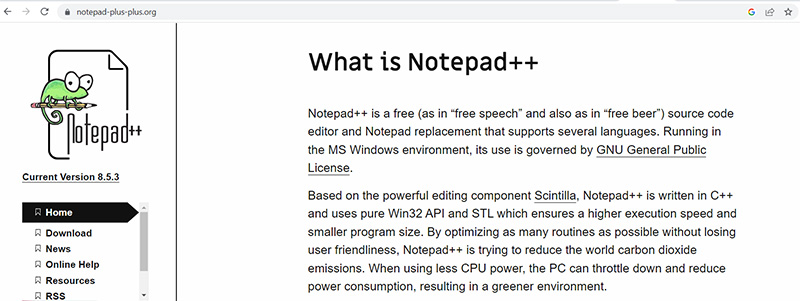
NotePad Plus Plus
Notepad++ is a free source code editor and Notepad replacement that supports several languages.
Running in the MS Windows environment, its use is governed by GNU General Public License.
Notepad++ is developed in C++ and uses pure Win32 API and STL, resulting in faster execution and less program size. It is based on the advanced editing component Scintilla. Notepad++ is attempting to minimize global carbon dioxide emissions by optimizing as many processes as feasible while maintaining user friendliness. When less CPU power is used, the PC may slow down and consume less power, resulting in a greener environment.
The product's name comes from the C increment operator. Notepad++ is distributed as free software.
I hope you enjoy Notepad++ as much as I enjoy coding it.
Notepad++ is Free open-source text & code editor
PROS
- - Lightweight interface
- - Tons of features
- - Plugins
- - Open source
CONS
- - Only for Windows
- - Steep learning curve
2. Atom
Atom is a free and open-source text and source code editor for macOS, Linux, and Microsoft Windows that includes support for JavaScript plug-ins and inbuilt Git Control.
Atom is a desktop program created by GitHub that is developed using web technology. The majority of the expanding packages are community-built and maintained, under free software licenses. Atom is built on Electron (formerly known as Atom Shell), a framework that allows for cross-platform desktop applications to be built with Chromium and Node.js. Atom was created in CoffeeScript and Less, but much of it has been ported to JavaScript.
On June 25, 2015, Atom was released from beta as version 1.0. Its creators refer to it as a "hackable text editor for the twenty-first century" since it is entirely modifiable in HTML, CSS, and JavaScript.
Atom is Free to use text editor
PROS
- - Customizing functionalities is easier than ever for experts
- - Free text editor
- - Install new packages instead of edit
- - Detailed video guide
CONS
- - Not ideal for beginners
- - Requires knowledge and experience to successfully add or improve functionality
3. Sublime Text
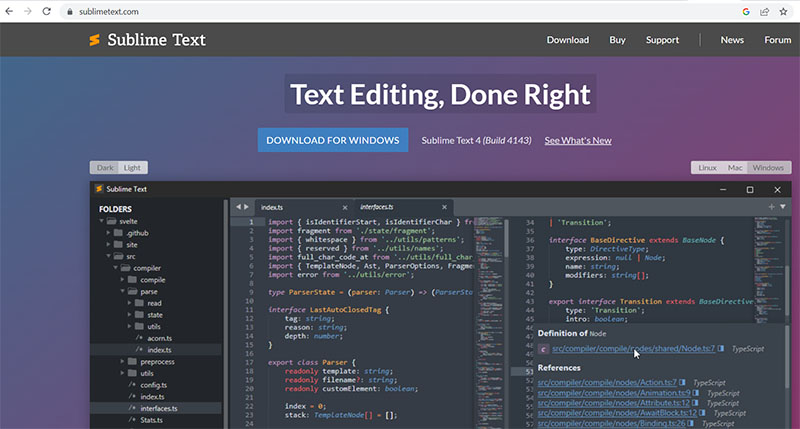
Sublime Text Editor
Sublime Text is a cross-platform source code editor that is available for free. It natively supports a wide range of programming and markup languages. Plugins, which are often community-built and maintained under free-software licenses, allow users to extend its capabilities. Sublime Text has a Python API to help with plugin development.
Sublime Text is free to use text editor.
PROS
- - Clean, organized interface
- - Multi-platform support
- - Works with most programming languages
CONS
- - Many features require plug-ins
- - Continuous use requires license
4. Brackets
Brackets is a modern text editor that makes it easy to design in the browser.
It's crafted from the ground up for web designers and front-end developers.
Brackets is a source code editor that specializes on web development.
It is free and open-source software released under the MIT License, developed by Adobe Inc., and is presently maintained on GitHub by open-source developers.
It's coded in JavaScript, HTML, and CSS. Brackets is a cross-platform application that is available for macOS, Windows, and the majority of Linux variants. Brackets' main goal is to allow live HTML, CSS, and JavaScript editing.
Features to use:
1. Inline Editors
Instead of switching between file tabs, Brackets allows you to open a window into the code that interests you the most.
2. Live Preview
Establish a live connection to your browser. Changes to CSS and HTML will be reflected on the screen immediately.
3. Preprocessor Support
Work with preprocessors in a whole different approach. We understand the importance of preprocessors in your workflow.
Brackets is Free to use text editor
PROS
- - User-friendly interface
- - Highly-customizable
- - Multiple extensions are available
- - Free and open-source software
CONS
- - Takes too long to install
- - Third-party plug-ins are not supported
5. Vim
Vim is a screen-based text editor that can improve your productivity when writing code. It is free and open-source text editor.
It's a better clone of Bill Joy's vi. Bram Moolenaar, Vim's creator, created Vim from an Amiga port of the Stevie editor and published a public version in 1991.
Vim is intended to be used both from the command line and as a standalone application in a graphical user interface.
Vim is distributed under the Vim license, which includes several charityware terms that urge software users to consider giving to children in Uganda. The Vim license is compatible with the GNU General Public License.
Vim is Free to use text editor
PROS
- - Lightweight
- - Available on most platforms and OS
- - Supports tons of languages
- - Syntax highlighting
CONS
- - Steep learning curve compared to other apps
6. Visual Studio Code
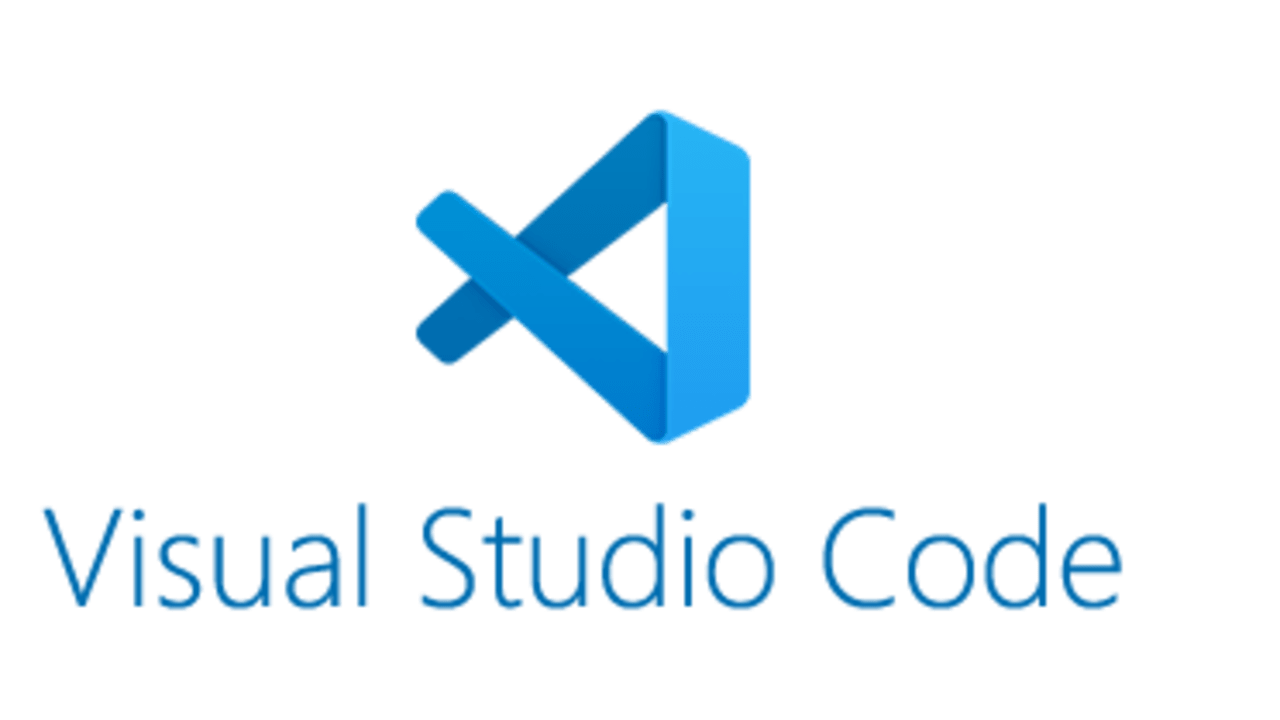
Visual Studio Code Best Text Editor for Beginners and professionals
Visual Studio Code is a simplified code editor that supports development tasks such as debugging, task execution, and version control. It seeks to give only the tools a developer requires for a short code-build-debug cycle, leaving more complex workflows to full-featured IDEs like Visual Studio IDE.
Visual Studio Code is Free. Built on open source. Runs everywhere. By using VS Code, you agree to its license and privacy statement.
Visual Studio Code is a free coding editor that allows you to get started fast with coding. It allows you to code in any programming language without having to switch editors. Many languages are supported by Visual Studio Code, including Python, Java, C++, JavaScript, and others.
What is difference between Visual Studio and Visual Studio Code?
Visual Studio Code is an editor, whereas Visual Studio is an integrated development environment (IDE).
Visual Studio Code is cross-platform and quick, whereas Visual Studio is slow.
It should be noted that Visual Studio for Mac is now available, although it's a separate product from Visual Studio (Windows).
Visual Studio Code - A standalone source code editor that runs on Windows, macOS, and Linux. The top pick for JavaScript and web developers, with extensions to support just about any programming language.
Visual Studio Code is Free to use text editor
PROS
- - Free to download and use
- - Lets users code in any language
- - Suitable for coding and debugging
- - Offers cross-platform support
- - Fit for beginner developers
CONS
- - Not suitable for complex workflows
You can try others available text editors, to find the more specific features to use for your development of the project.
List of the all the best Text Editors available for programmers:
- #1) UltraEdit
- #2) Microsoft Visual Studio Code
- #3) Sublime Text
- #4) Atom
- #5) Vim
- #6) Brackets
- #7) Notepad++
- #8) Expresso
- #9) Coffee Cup - The HTML Editor
- #10) TextMate
- #11) Light Table
- #12) BBEdit
- #13) Komodo Edit
- #14) Blue Fish
- #15) CodeShare
If you're still unsure about which text editor to use, here's a list of our last recommendations (note, we recommend testing each one out to discover the one that works best for your workflow):
UltraEdit - UltraEdit is useful for uploading and editing big files.
Visual Studio Code - This is a text editor with an interesting auto-completion function. If it seems fascinating to you, give it a go.
Sublime Text - This is the best option for serious coders. It is lightweight and consumes less resources.
Atom - Atom is a good option for folks who desire a text editor as well as a collaboration tool.
Vim - Use Vim if you're a seasoned developer who prefers an older UI or prefers to work from the command line.
Brackets - If you prefer live previews and extensions, give Brackets a try.
Notepad++ - If you're a novice or expert user, this text editor is worth a look. It contains the functionality that developers want without being overly complicated for those who are just getting started.
CoffeeCup HTML Editor - If you're studying coding languages, give this editor a go.
TextMate - If you have a Mac and require support for all languages, consider TextMate.
BBEdit - Another option for Mac users.
Komodo Edit - You may use Komodo whether you are a novice or an established pro. Just be sure you get the correct version based on your location.
CodeShare - If you're a developer or instructor who may benefit from real-time code sharing plus a video chat component, consider CodeShare.